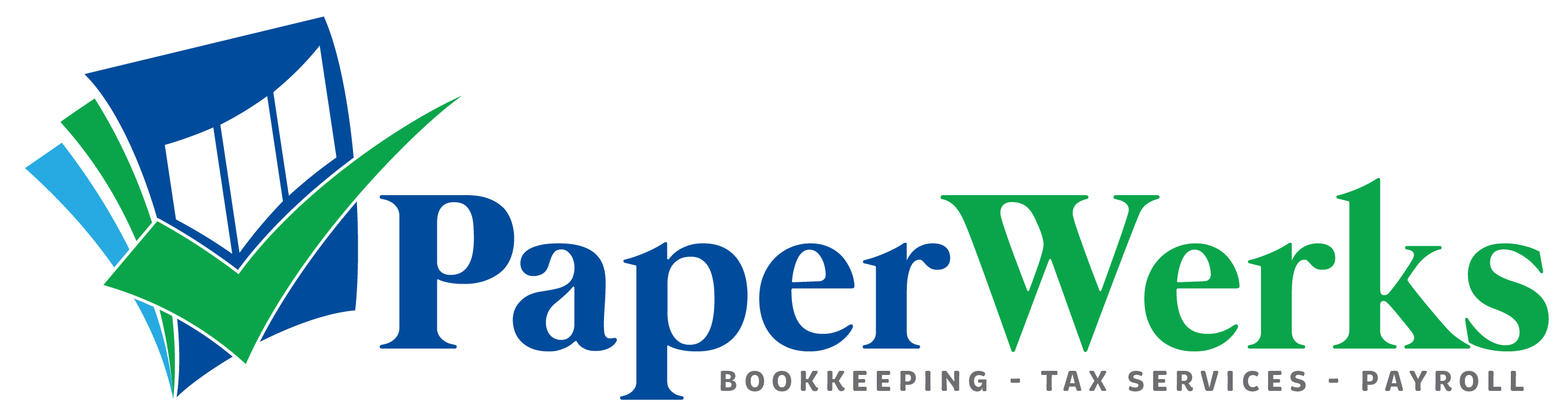There may be situations when you need to redo a conversion to correct an error. One example would be if you have to make an adjustment to one or more QuickBooks Desktop file preferences.
To redo a conversion, follow the process again and select the same QuickBooks Online company from the list. The conversion will overwrite the existing company data.
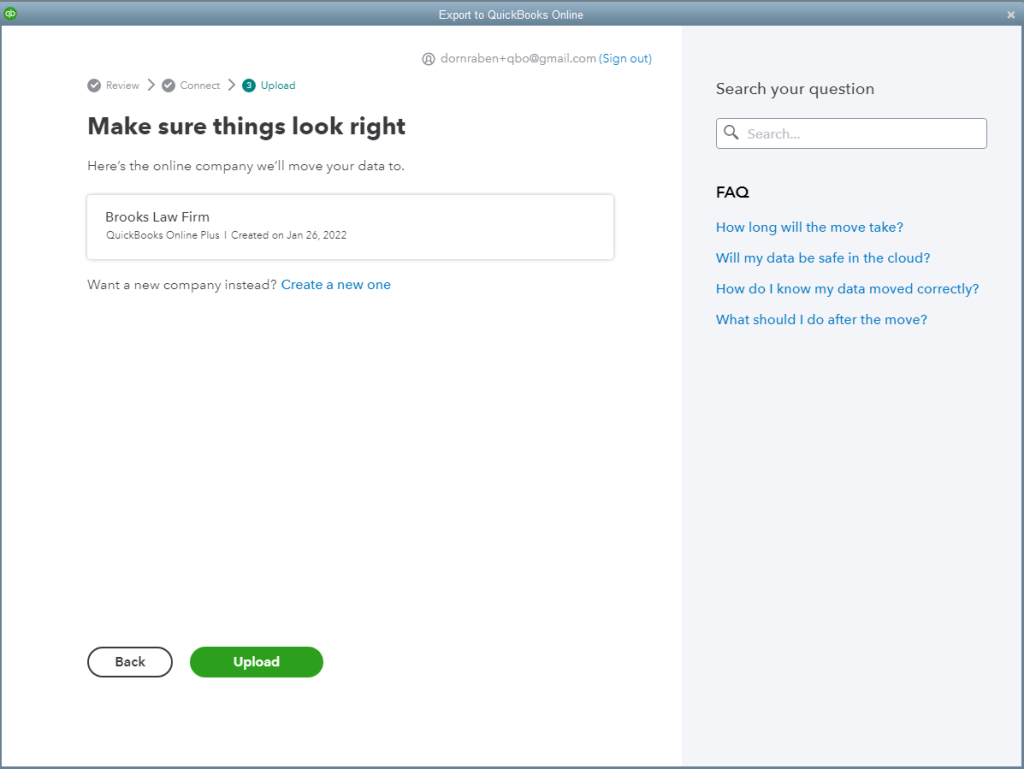
Important note: When you select Upload, the QuickBooks Online company data will be overwritten automatically. You might not get a warning or a second confirmation step. So, you need to be 100% certain that you want to overwrite an existing QuickBooks Online company—and make sure you select the correct company!
When would it be better to erase the company data first?
If you want to erase all the QuickBooks Online company data first, and the company is less than 60 days old, you can purge the account before trying the conversion again.
This may be useful if, for example, payroll has been activated and you get an error message saying that you cannot overwrite the current QuickBooks Online company.
Note that purging the company data doesn’t delete the company or cancel the client’s QuickBooks Online subscription; it just wipes all the data in the company.
How do you purge the company data in QuickBooks Online?
You do this by using the purge company tool. However, you can only do this in the first 60 days of the QuickBooks Online company.
To purge the company data:
- Sign in to QuickBooks Online Accountant and select the relevant company from the list
- Select the web address (URL) field in the browser and edit the URL to replace the word “homepage” with “purgecompany”

This will take you to a screen that looks like this:
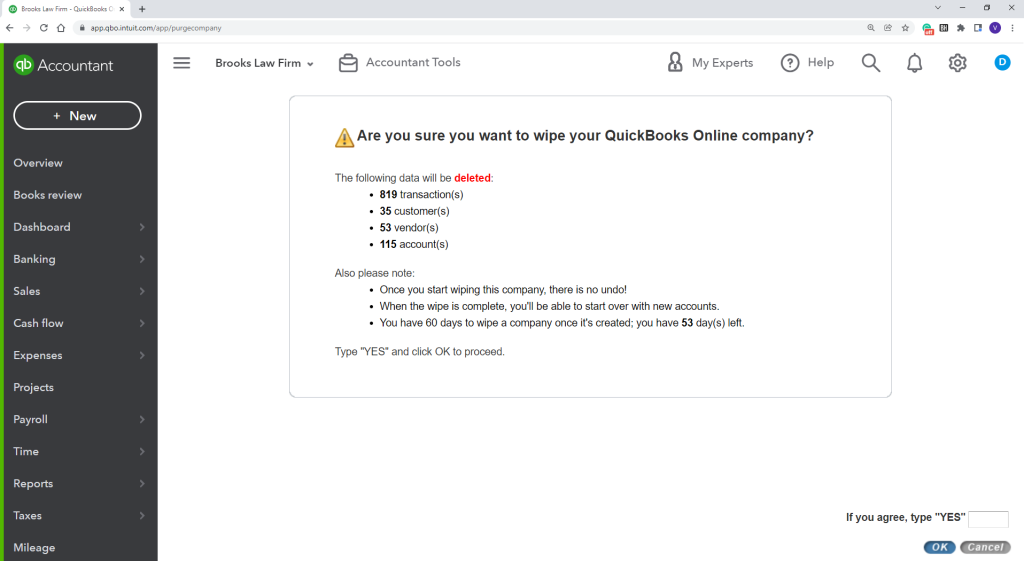
- If you’re sure you want to erase the company data, type the word “YES” in the text box, then select OK
- On the next screen, you’re asked to confirm the type of business for this company, and whether you want QuickBooks Online to set up a chart of accounts or create a blank chart of accounts instead. The options for creating a chart of accounts are aimed at clients using the purge company tool
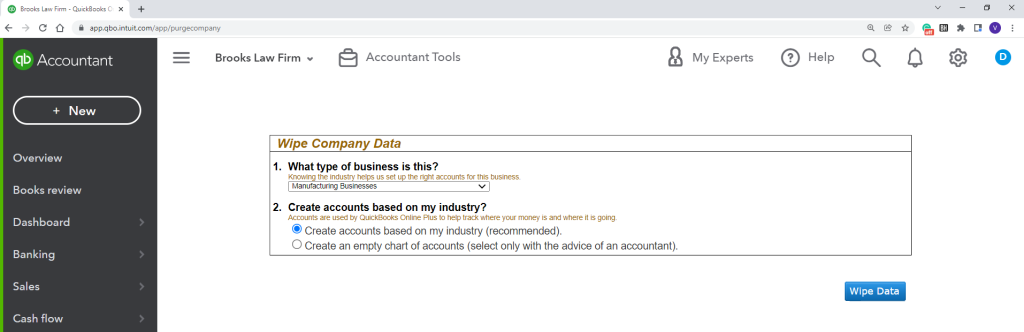
- Select Wipe Data once your selections are complete
Once the QuickBooks Online company data is erased, you are taken to your account homepage. You can then use the QuickBooks Desktop conversion tool to redo the conversion.
Resources
Check out this article to find out more about erasing company data in QuickBooks Online.