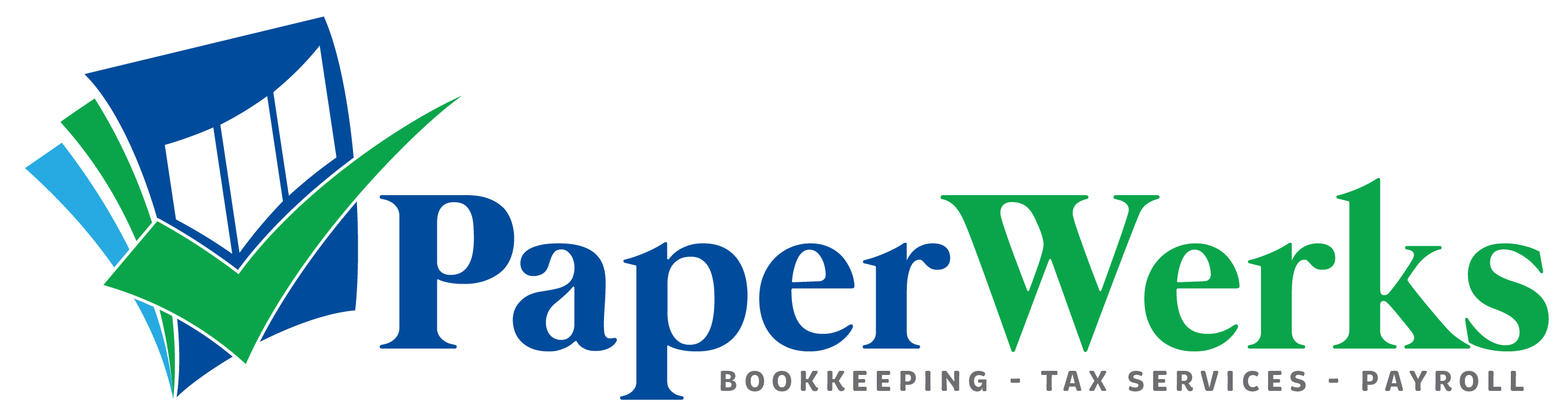If the client has any third-party apps that they want to continue using, you can connect these to their QuickBooks Online company provided that the app has an interface with QuickBooks Online.
To add an app, select Apps from the left-hand navigation in QuickBooks Online Accountant.
Then search for apps by using the search box or the Browse category dropdown.
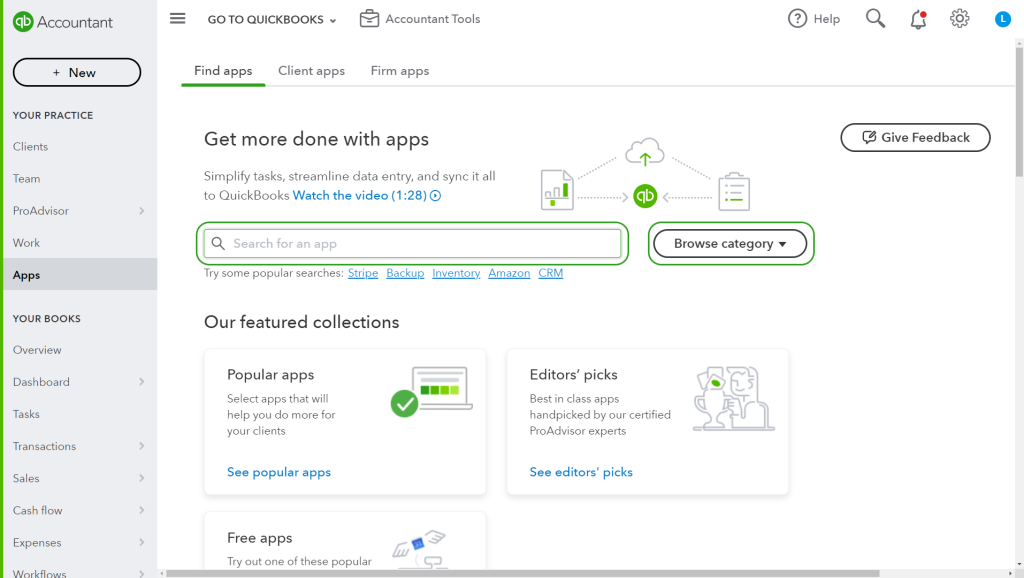
Once you’ve found a required app, select it to reveal more information about it. If you’re ready to connect it to your client’s account, select Get app now.

You’ll then be asked whether you want to add the app to your firm or to a client’s company. Choose the relevant company from the dropdown and select Install.
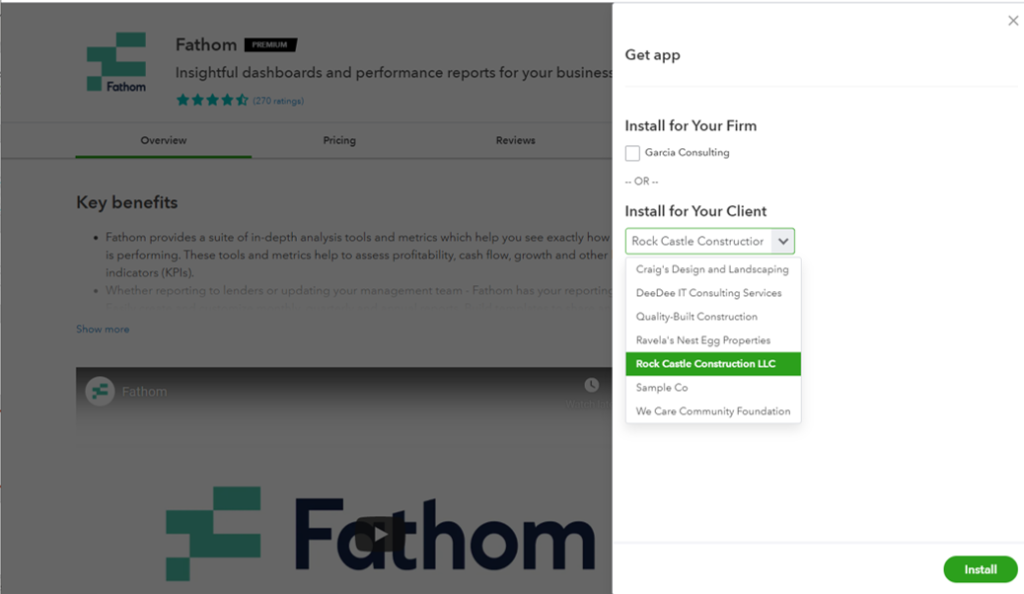
What if Apps isn’t showing on the left-hand navigation?
If you don’t see Apps on the left, you don’t have permission to add apps. You can ask your firm administrator (or a team member with full access) to add Edit permission for you.
To change a team member’s level of permissions, go to the Gear icon > Your team in QuickBooks Online Accountant and select the person’s name from the list of team members. In the Firm Administration and Books tab, use the dropdown for Firm Users and select Edit.
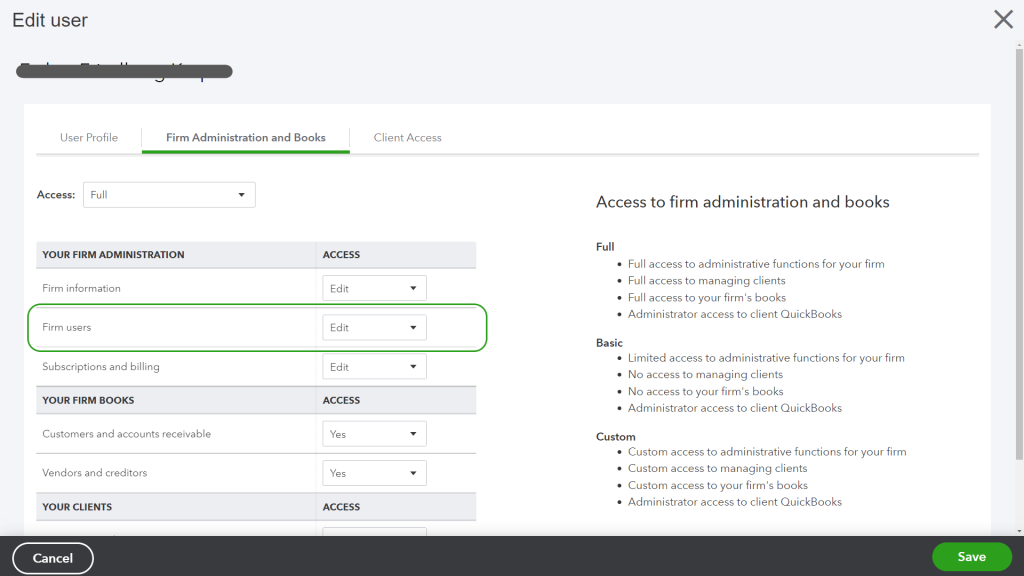
Alternatively, you can go to apps.com to add the app.
ProAdvisor tip
You can find a more detailed explanation on adding apps to QuickBooks Online in the Adding apps for your clients lesson